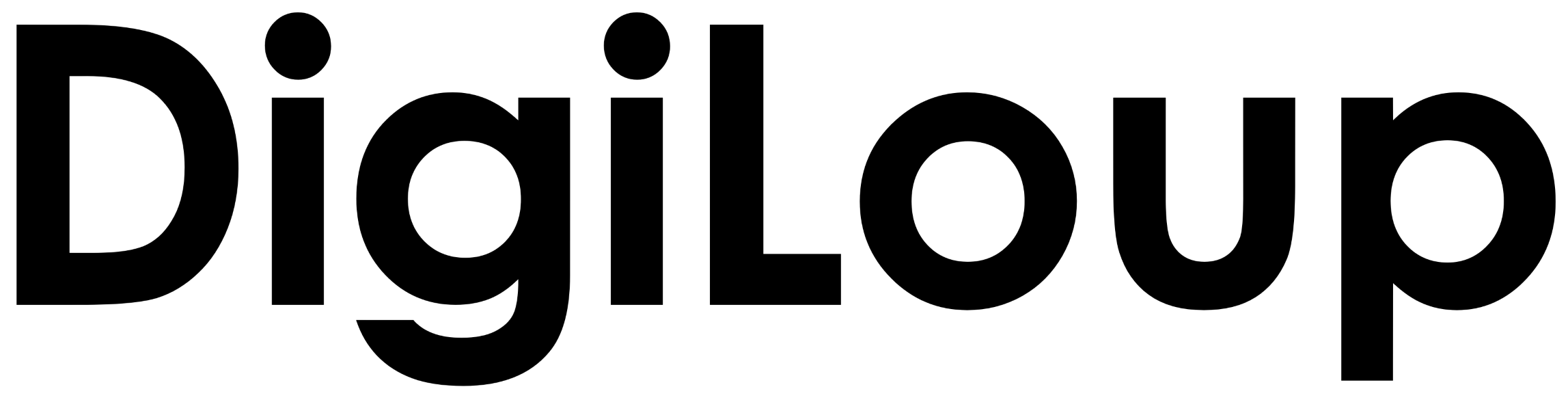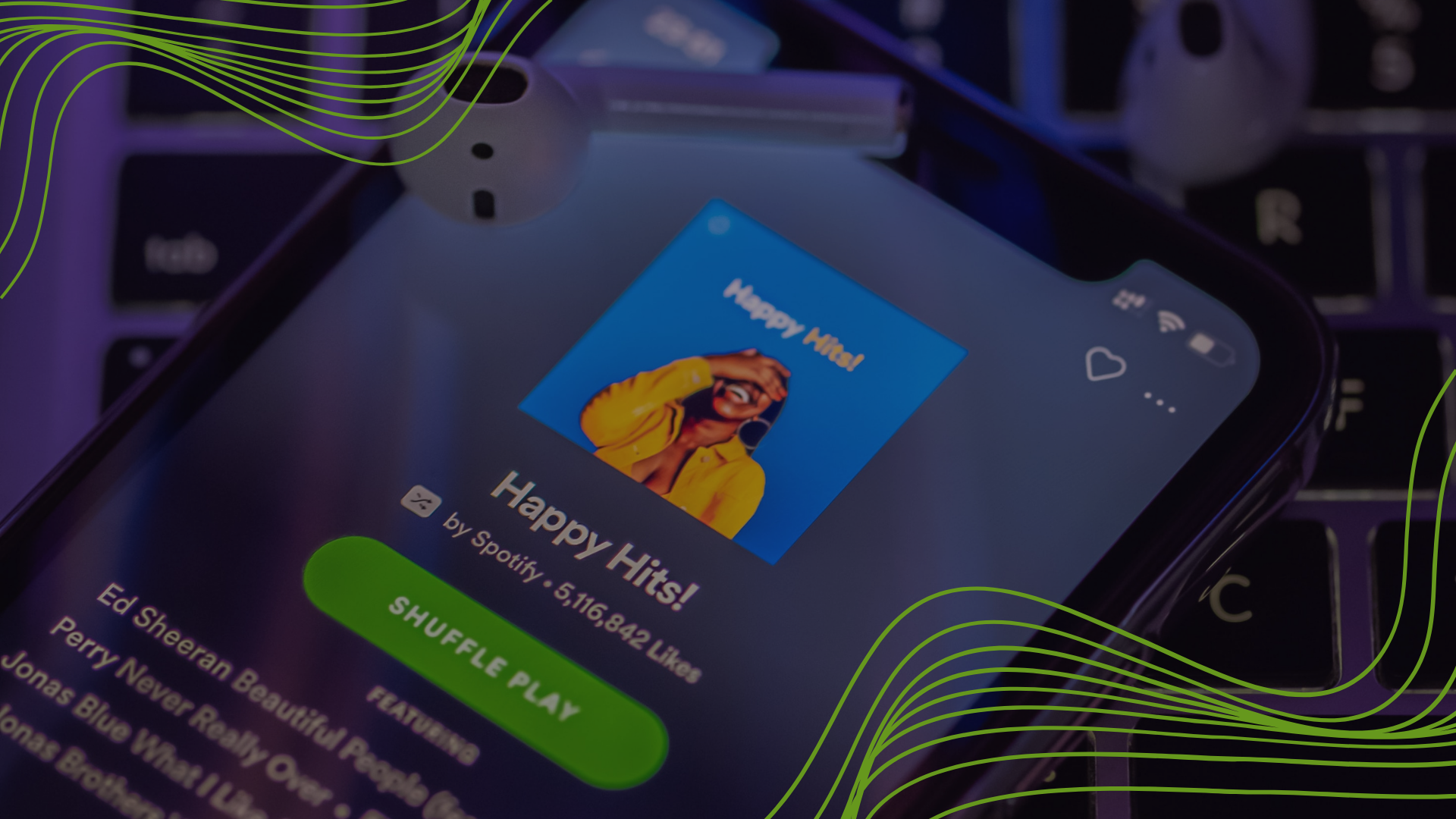You are listening to your favorite song on Spotify and in sync with every lyric. You get into the zone and enjoy the moment. But suddenly gets hit by an advertisement, and it ruins the mood.
Yes, there is an option to purchase the premium version, but everyone is not ready to put a dent in their pocket.
So, we have a trick to help you make the best out of Spotify without hurting your budget.
Mutify
Mutify acts as an ad silencer for Spotify. Each time it detects an advertisement in your playlist, it will mute the ad automatically. Mutify also lets you set the ad music level.
The app is easy to use with a clean interface, and it does not require any actual permissions. It’s a decent app running in the background, keeping you away from ads.
Link Spotify With Alarm
You can set your favorite songs from Spotify in your alarm. Open Google Clock, and while setting up your alarm, tap on Alarm Sound.
Once in, you can tap Spotify from the options available. You can also connect to Youtube Music if you have the app installed.
Now select the songs you love and wake up with a smile.
Fill Your Playlist With Shazam
Shazam is my go-to app to find the songs. If ever you heard a tune on TikTok, Instagram, radio, or in any places like malls. But not able to figure out what song it is. You can use Shazam to find the song details.
Earlier, I used to save the songs and search them on YouTube, as I did not have access to Apple Music.
But you can now connect Spotify with Shazam and play them instantly. To create a connection, first, open the Shazam settings. Go to streaming options, and connect Shazam with Spotify.
I have created a separate playlist of all the songs I have found through Shazam.
Save Your Mobile Data
If you are low on mobile data and don’t want to finish it while you doze off listening to your favorite tunes. Well, Spotify has a solution for that as well.
Spotify lets you set a sleep timer. Once you start your playlist or podcast, you can tap on the three dots and scroll down to see the sleep timer. Set the timer for your comfort and enjoy the music without worrying about data consumption.
These are some of the quick tips to use Spotify like a boss. Also, here is the link to Use Netflix Like A Boss.