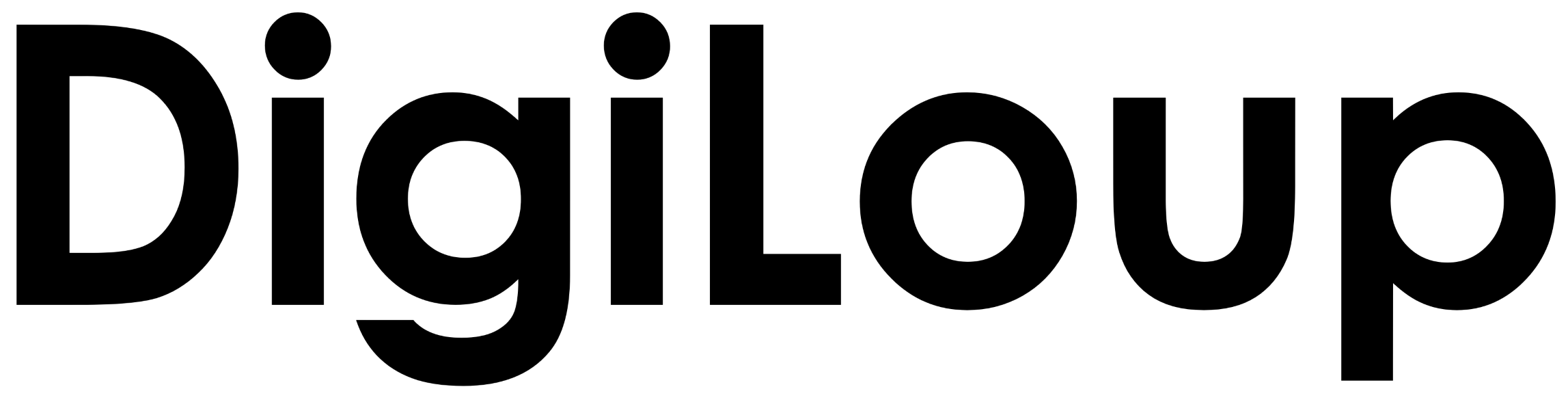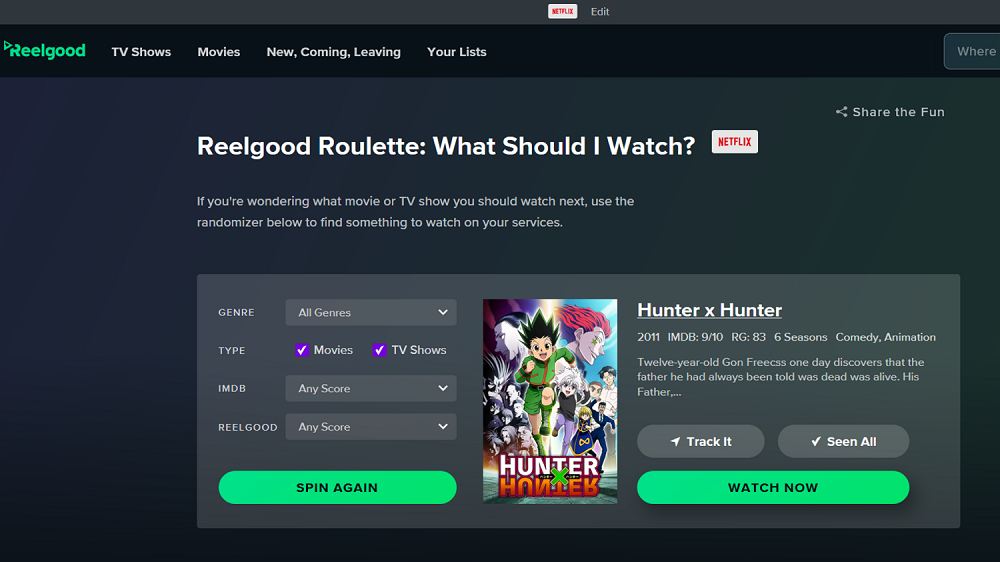A quick question. Are you watching Netflix the right way? And, are you able to access content that is out of your reach?
Well, we will look at some cool hacks to improve your experience with Netflix. These tips and tricks will help you find hidden content, also uncover the best-rated movies and series that are going to get vanished from Netflix soon.
Now, Netflix is a behemoth of content. And with over 200 million users, they have a greater responsibility to keep us satisfied. So they are collaborating with many production houses across the globe to bring the most suitable content for the users.
But sometimes, we can’t find the appropriate material in this sea of content. Netflix suggests the top 10, but we might not be interested in any of those.
So, below we are adding few hacks to help you use Netflix better.
Use a VPN
Netflix has many shows restricted to specific regions, and this process is known as GeoBlocking. But you can watch these contents using a decent VPN. With a VPN, you can explore movies and shows across the globe without GeoBlocking restrictions.
For example, Friends is available in India but not in the US, and Supernatural is available in the US but not in India. So unlock regions and explore more programs. Here is the list of the best VPNs you can try.
View IMDB, Rotten Tomatoes Rating
Before we watch any movie or a series, we first check their ratings on IMDB or Rotten tomatoes. Hassling between one browser to another is time-consuming. But if you are a chrome user, then your life will get easier after installing TRIM.
TRIM is a chrome extension that will show ratings on your Netflix page. You will get complete freedom on viewing and hiding these ratings on the page. The extension has ratings from IMDB, Rotten Tomatoes, Audience Score, and Douban Ratings.
With TRIM, you can set a threshold and fade out a low-rated item.
Play Netflix Roulette
Are you confused about what to watch on Netflix? Then leave it to the luck and Play Netflix Roulette on Reel Good. You can select the genre, movie or series, IMDB score, and Reel Good Score. Once you choose your preference, then let fate take its turn. After each spin, it will show suggestions based on your inputs. Also, if you did not like the option, spin it again for more content.
With Reel Good, you can also search content available on all popular streaming services like Disney+, Hulu, HBO Max, Apple TV+, Prime Video, etc.
Use the Right Browser for Quality
Netflix picture quality differs in every browser. Even though Google Chrome is the best browser in the market, it is not the best in video quality. To get a higher definition of streaming, Windows users can watch in Microsoft Edge, Internet Explorer and Apple users in Safari.
Mozilla, Opera, and Chrome play videos on 720P max, while Edge can play in 1080P and 4K quality.
Learn Shortcut
Learning shortcuts will help us save time. So learn keyboard shortcuts for better interaction with Netflix. For play & pause: use enter or space bar, full-screen key F, and skip introduction is S. There are many more shortcuts that you can find here.
Open Netflix Bible
Keep track of what is new and especially what is leaving soon. What’s on Netflix is a great website to find solid suggestions on shows. You can also explore the top 10 movies & series based on different regions. It also gives the option to select the top 10 based on various dates.
I know how difficult it is to search on Netflix. But you can use this website to explore content by features, language, genre, decade, director, Network, and franchise. Also, try using Netflix codes to search better. So dig deep to find treasures.
Customize Subtitle
If you are not a fan of the default fonts in Netflix, here are simple steps to change them. Go to a web browser, select Account -> Profile & Parental Controls -> select profile -> change subtitle preference. Choose your appearance and save the changes.
Control Binge-Watching
When autoplay is on, we constantly keep watching Netflix without a break. Or, while we are working, we might miss what is happening in the episode, and it just jumps over to the next episode.
So control binge-watching and pause auto-play. Select Account -> Profile & Parental Controls -> select profile -> Playback Settings, and from here change auto-play settings. Users can also set video quality from the playback settings.
These tricks will help you to control Netflix better. So watch your favorite shows and explore new content every day.