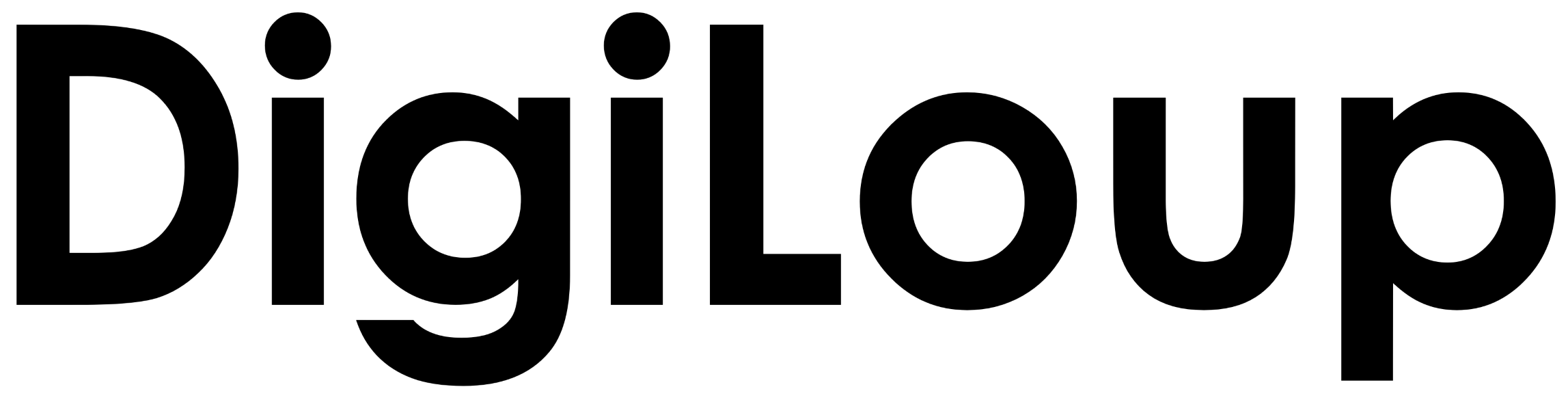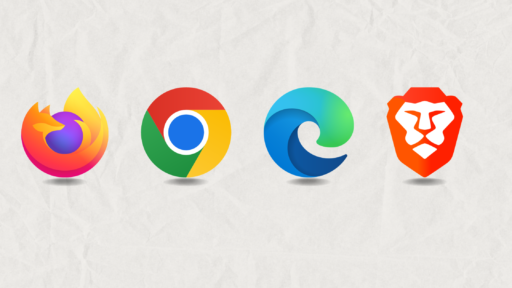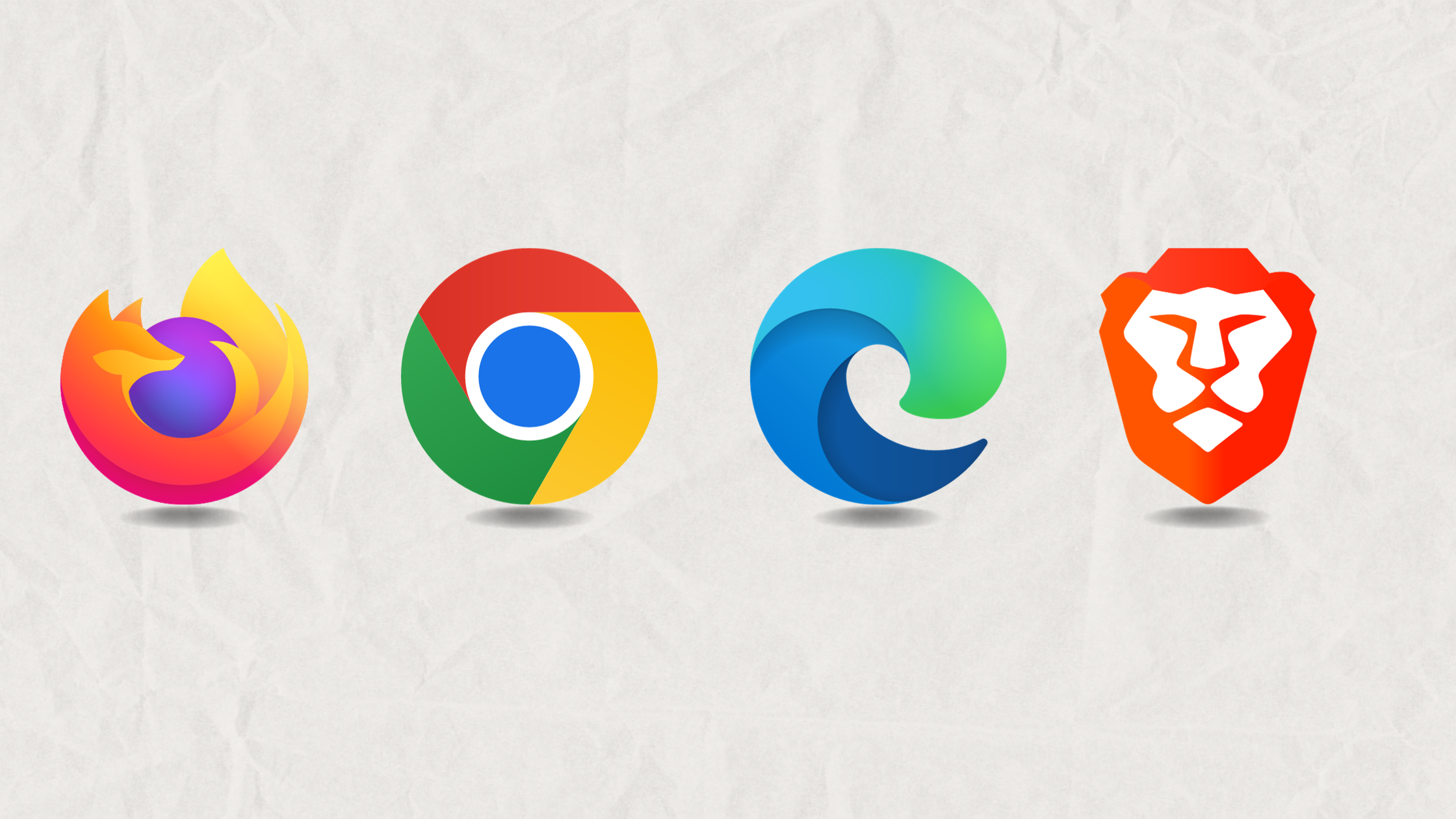Are you keeping tabs open in your browser to easily access them the next day? I used to do the same until I discovered a simple trick to automatically load my favourite tabs.
Keeping browser open while putting your laptop on sleep mode is not a good habit. It might save you time from reopening the tabs later, but, it’s not efficient. However, you can set your daily go-to webpages to load automatically with the browser. And yes, this feature is available all the browser.
Below are the steps to set tabs to open automatically in Google Chrome, Microsoft Edge, Mozilla Firefox, and Brave. Ensure the browser is open before following these steps.
Google Chrome
- Tap on the three dots, right top corner and open settings
- Go to ‘On startup’
- Select ‘Open a specific page or set of pages’
- You can add new pages or use current page that is open
- Once completed close the settings page
Microsoft Edge
- Tap on the three dots, right top corner and open settings
- Go to ‘Start, home, and new tabs’
- Under ‘When Microsoft Edge starts’, select ‘Open these pages’
- You can add new page or use all open tabs
- Once completed close the settings page
Mozilla Firefox
- Tap on the hamburger button(three stacked lines are called the hamburger button) on the right corner and open settings
- Go to ‘Home’
- Under ‘New Windows and Tabs’ click on the dropdown adjacent to ‘Homepage and new windows’
- Select custom URL’s and paste URL in the text box
- To add multiple URL’s, separate them by ‘|’(pipe symbol). e.g.- www.google.com | www.youtube.com
- Once completed close the settings page
Brave
- Tap on the hamburger button on the right corner and open settings
- Click on ‘Get started’
- Go to ‘On start-up’ and select ‘Open a specific page or set of pages’
- You can add new page or Use Current pages
- Once completed close the settings page
There are so many browsers available, so we added only a few that are available across users. If you are looking for browsers that are safe to navigate, check out the Best Secure Browsers of all time.