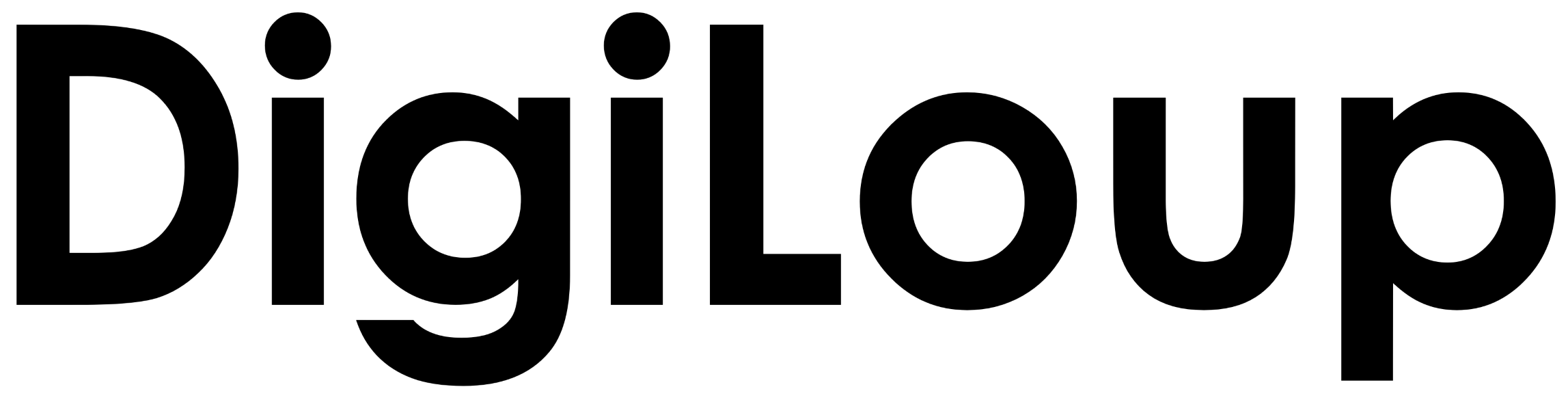We search on Google every day. From finding the best restaurant, movie reviews, places to visit, things to buy, or even finding the recipe for a Dalgona coffee. We open up the Google Assistant and ask, “What’s this?” all the time.
Google search has been a great help not only for individuals but also for companies. The firms use Google for research and understand more about different organizations, their competitions, track newsletters, blogs, etc. But it’s not always that you might find the accurate results for your searches right away.
Although there are few simple methods to make Google bend our way. So below are the quirky tricks to improve how you search on Google.
Ask the right question.
Google will give you the results for anything you throw at it. For Eg, if you type Books in your search bar, Google is going to display nine trillion results for that word. So we have to be more specific about the research we are doing. Always take a little time and ask questions that will give you better results.
So, If I want to find a book on Sherlock Holmes, I would elaborate on the search with the name of the writer. It gives me much more precise options to search and buy the book.
Use Quote Symbol
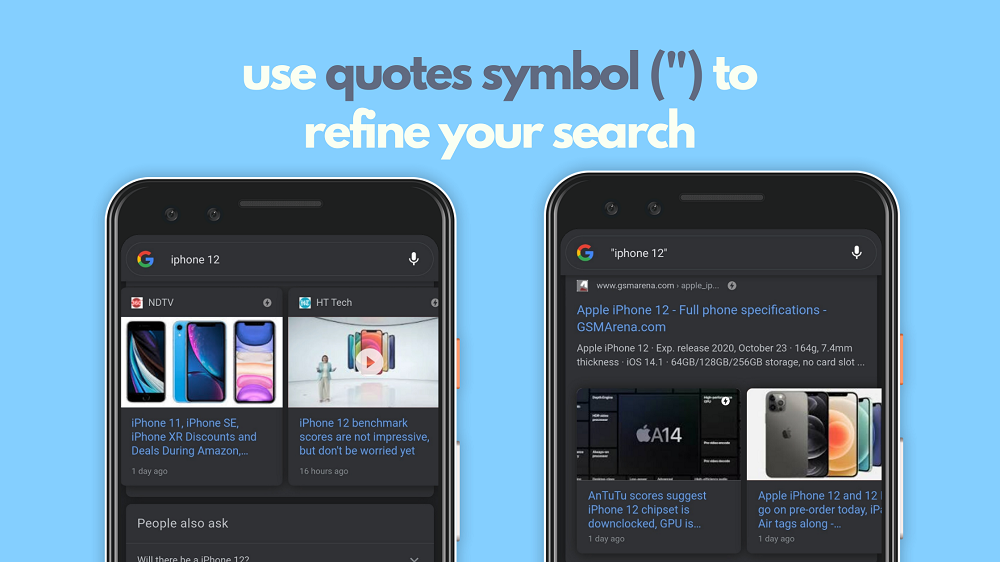
If you search iPhone 12 in Google, you might find multiple results, including offers on iPhone 11. Why is Google showing iPhone 11 when I asked for the latest variant? It happens because the search engine is bringing out similar content for you.
But if you want precise information for iPhone 12, add a quote symbol to the search. When you add a quote, we are asking Google to show results without rummaging for related content. This research will help you find specific information for a particular topic rather than beating around the bush.
Use Asterisk For Similar Words
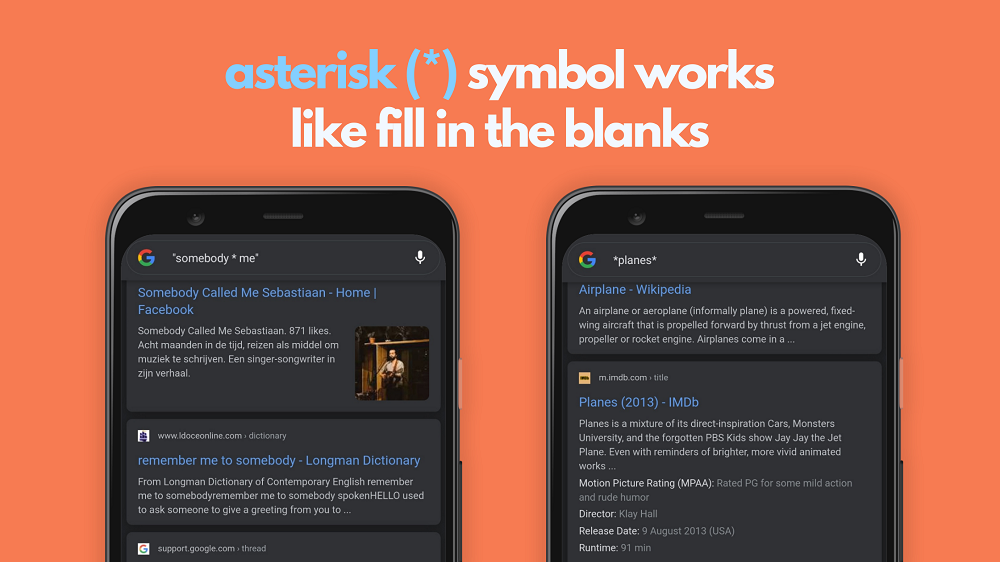
Using an asterisks symbol will help you find related words. Let us take the dialogue Somebody Stop Me from the movie The MASK, as an example. Now, when you add an asterisk instead of the word stop, it will give you results of other suggestions that fill up the sentence. You can use this search option not only in the middle of a sentence but also in between words or around them.
Also, when you add an asterisk with the term phone. It will bring results like smartphones, mobile phones, etc. Using asterisk will help you find hidden or plural words.
Add Plus or Minus to Add or Eliminate Words
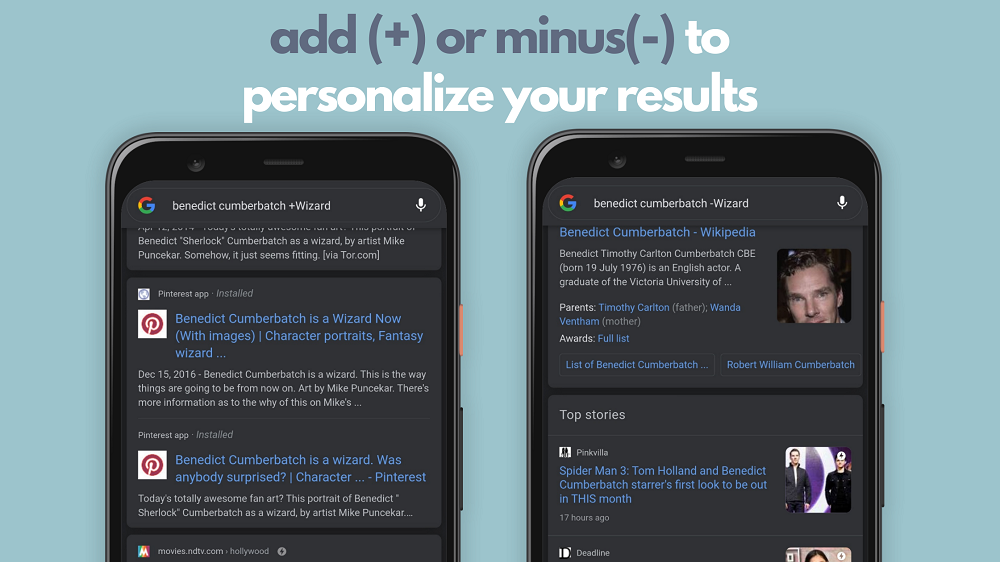
Add or Minus symbol will help you combine or remove criteria as per your requirements. For example, if you search Benedict Cumberbatch on Google, we can find close to 2 billion results.
But if you add Benedict Cumberbatch plus the word Wizard to your search, you will find all answers with the term wizard in it. Similarly, if you want to rule out the word Wizard, add a minus symbol before that term on your search request.
This research can help you narrow down your queries and find results much faster than a random Google search.
Use And, Or
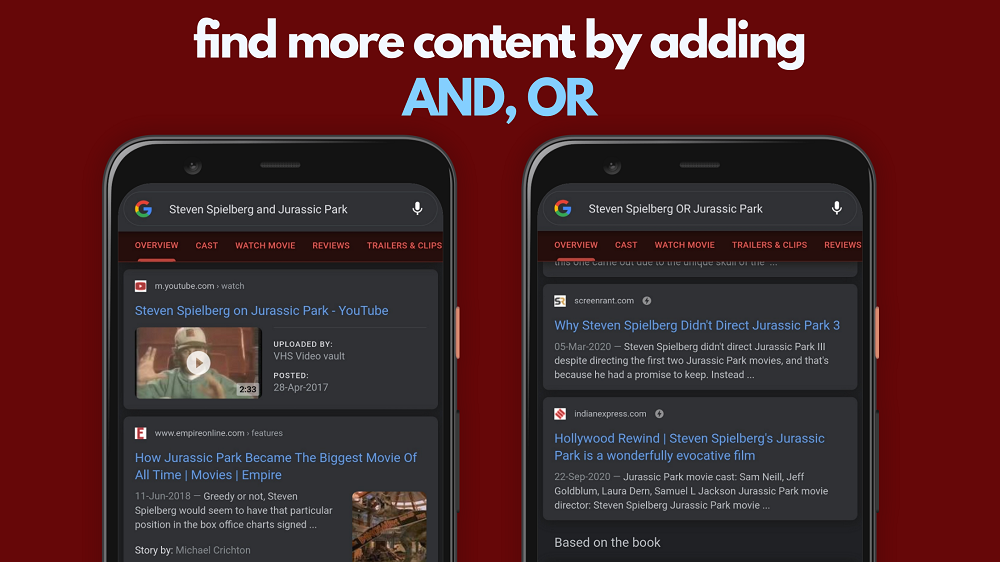
Google understands certain connector words and displays results as per your search query. If you search for Steven Spielberg And Jurassic Park, you will find both the titles in the search results. Here AND is working as a connector word. Google will display all the content that has only these two names.
Steven Spielberg And Jurassic Park
Similarly, if you add the word OR between them, Google will show results that carry both the names or just one of them. This query will help you to broaden your research on that topic.
Steven Spielberg Or Jurassic Park
These search options are like the previous plus or minus search. But there are ways where you can combine both these ways to find better narrowed down results, which will save you time going through thousands of contents.
Narrow it Down Like a Pro
Using all the above search requests, you can narrow down your content like a pro. For example, we need to find a list of cars manufactured in the US during the eighties. You can use a similar search query like below.
(*car or automobile) AND (Manufacture or Release) AND (US or the United States or US -Japan) AND ( 1980 or 80’s or eighties)
I know it is too long, but you get the results without looking for a needle in a haystack.
Find Similar Content
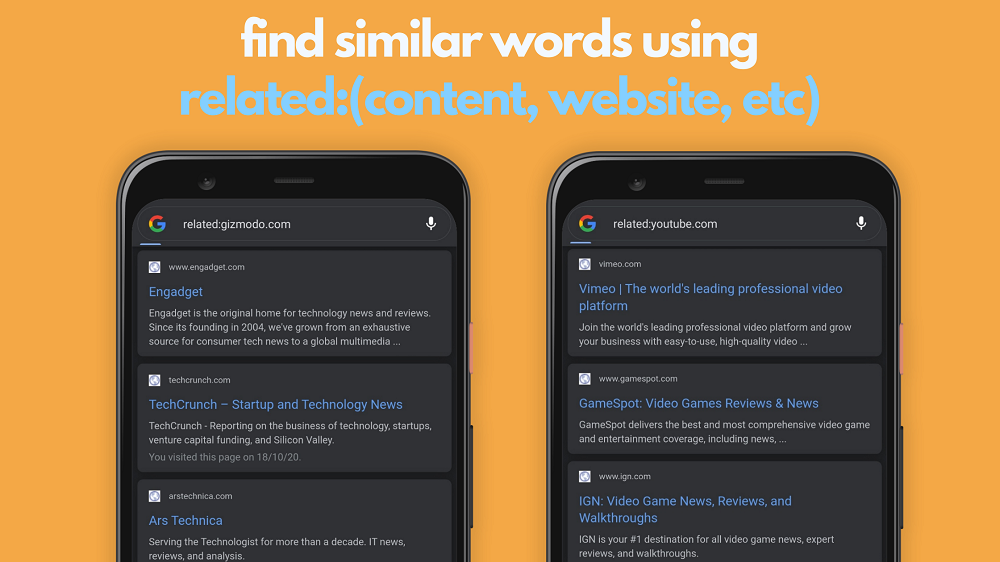
Find similar websites using the related search option. Type Related, then add a colon and type the name of the website. Google will list out relative websites and content as per the search term.
related:gizmodo.com
Users can try this kind of search to find competitors, content, blogs, etc. For example, if you search Gizmodo.com, you can find related websites like Engadget, TechCrunch, Wired in the results.
Search Within a Website
You can search for particular content on a specific website. How to do that? Just type your search, add the word Site, then add a colon and the website name. You can also find results from educational websites by adding .edu in the search box.
Dell G5 site: theverge.com
Artificial intelligence site:.edu
You can use this simple trick to search within the website instead of logging in and use their search tool.
Search File Type
We look for docs, presentations, articles for recipes, or projects on Google search. But there is a quick way to find that. With the search term, type filetype and add the document you need.
lasagne recipe filetype:pdf
You can find pdf, excel files, Adobe Flash, PowerPoint, MS Word, etc. Click on the link to check the File types indexable by Google.
Title and URL Search
This search will help you find titles or URLs with specific content. For example, if you want to get results with a lasagne recipe in the title. You can type AllinTitle then the recipe name. It will show all the headings, with Lasagne Recipe in it.
allintitle: FIFA 21
allinurl: FIFA 21
Similarly, you can use the Allinurl option to find similar content in the URL of the website.
Cached
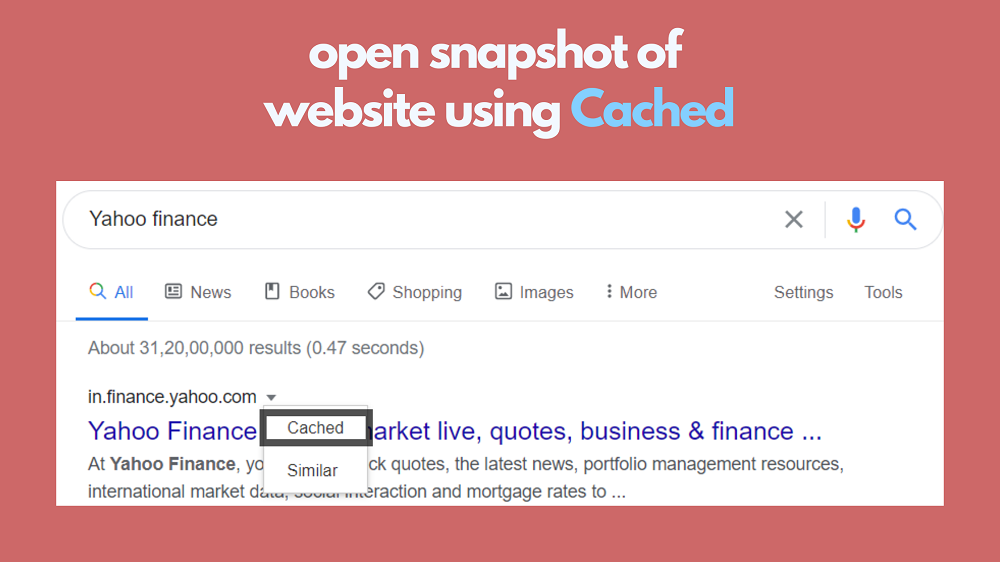
Sometimes when we are looking for some info on a website, and the webpage gets stuck. Well, if you still want to look at that information, there is a way around it.
Near the web URL, you can find a small arrow. Click on that arrow and tap the cached option. It will display a snapshot of the website taken by Google. This method can also view content on paid sites, but that could be a hit or miss.
Sing to Google
Most of the time, I hum a song but do not remember the lyrics or know what song it is. But, Google came up with a solution for that as well. Now, we can sing, hum, or even whistle a melody, and Google will find it for us.
Tap on the mic and say “What’s This Song?”
With Google Assistant: “Hey Google, What’s this song?”
These are just a few simple ways that can help you improve your search expertise. Google is expanding every day by adding new features to make its users comfortable and bring answers to our fingertips.
Google also works great with Google Lens. Learn more about How to Use Google Lens & 8 Cool Things You Can Do With It.