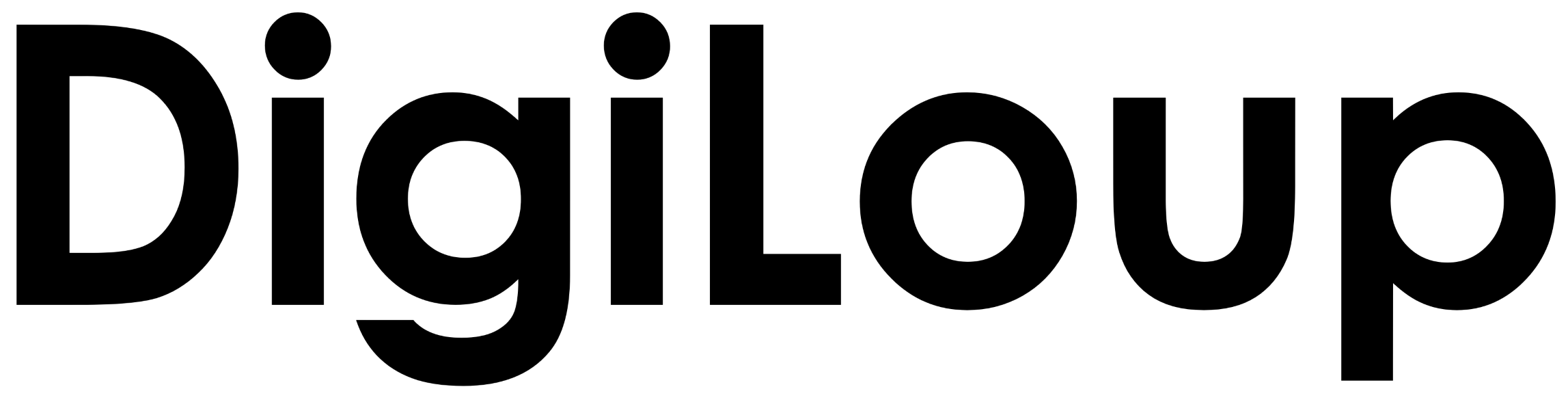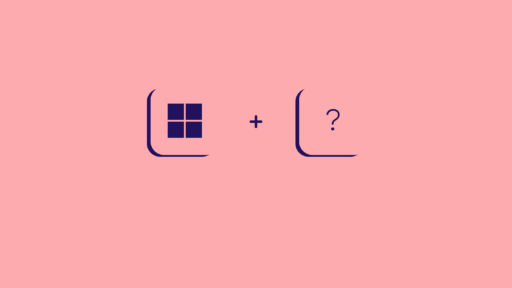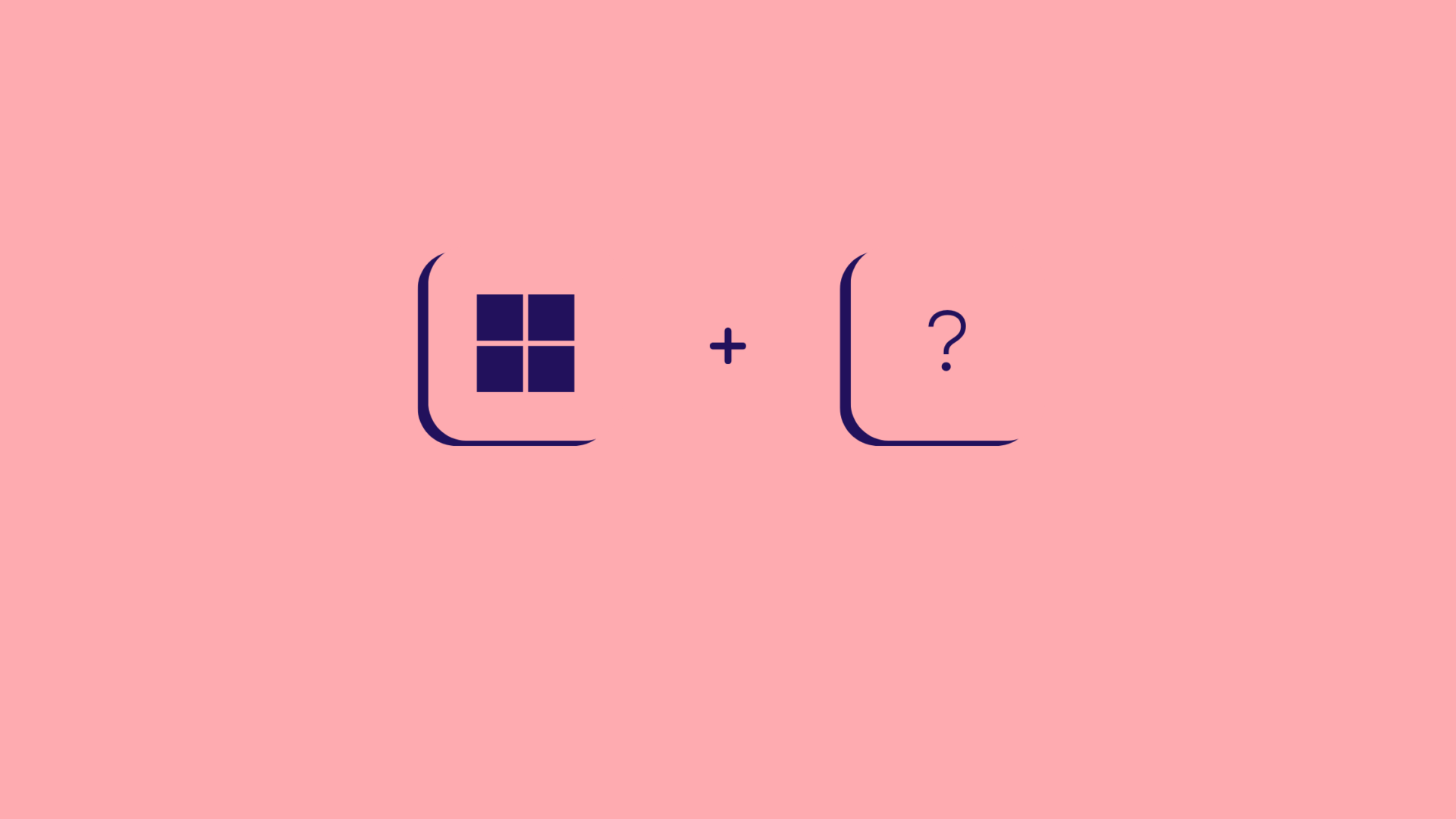We all love easter eggs in movies, games, books, etc. Now, shortcuts are not easter eggs, but occasionally, we stumble upon a shortcut by tapping multiple keys. One such shortcut I accidentally explored was Windows Key + H. I have been using this shortcut everyday, since I found it. Give it a try and see what happens.
If you liked the Windows Key + H shortcut. Below, we will show you a few shortcuts that you can incorporate in your daily life.
| Hit this Key | To make this happen |
|---|---|
| Windows Key + Q | Open Startup |
| Windows logo Key + W | Widgets |
| Windows logo Key + T | Navigate through apps on the taskbar. |
| Windows logo key + A | Open Quick Settings |
| Windows logo key + E | Open file explorer |
| Windows logo key + I | Open settings. |
| Windows logo key + Z | Snap layouts |
| Windows logo key + H | Launch Voice Typing |
| Windows logo key + Shift + S | Take a snippet |
| Windows logo key + period (.) or semicolon (;) | Emoji Panel |
| Ctrl + Tab | Move to the next tab(Use it in browser) |
| Ctrl + Shift + click a taskbar button | Open an app as an administrator. |
Windows11 has more than 100 keyboard shortcuts, but it’s not necessary for us to know them all. Each set of shortcuts is useful for people in different sectors. However, the shortcuts mentioned above are more general and can be used by everyone.