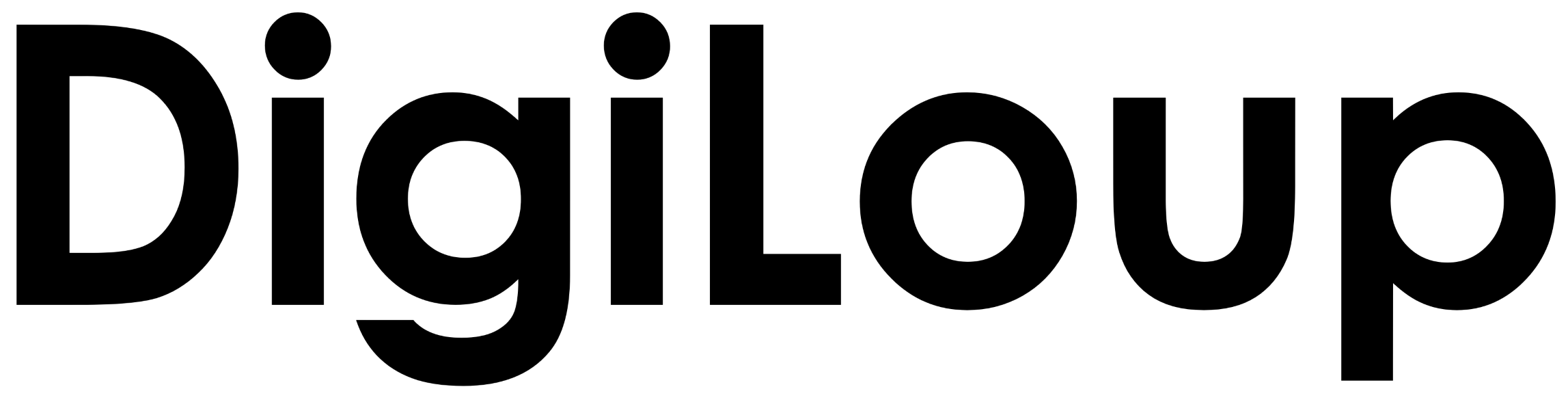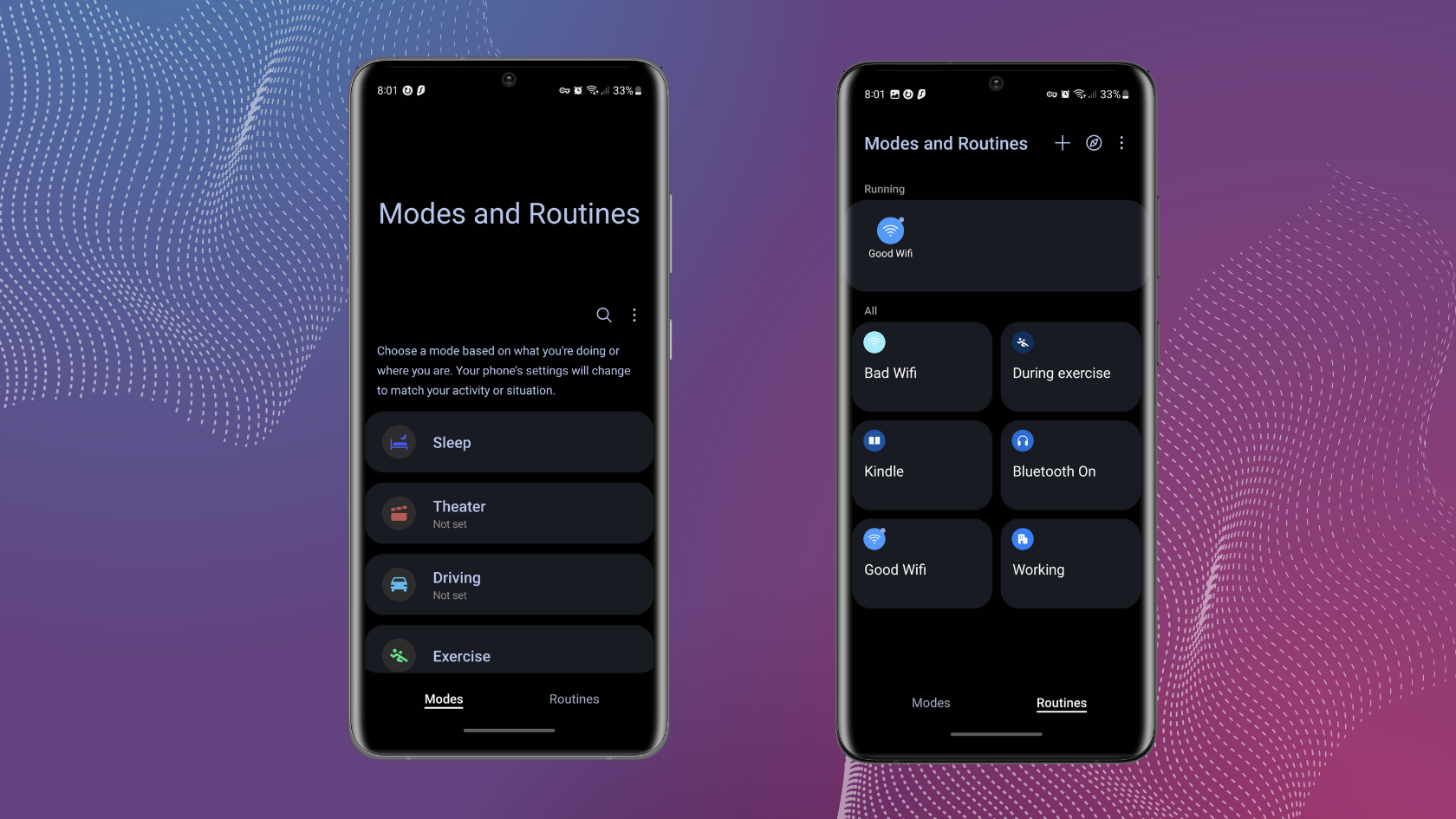Doing a task every day at a specific time or in one particular way becomes a routine. Now, you might be following similar practices on your smartphones as well. For example, when you leave your house, you turn off the Wi-Fi and turn on the mobile data. Or, you enter your office and set the phone on silent mode.
Those were just a few examples of all our daily routines. What if we can automate these simple routines on our phones? I argued it took me 30 seconds to do these. Why do I need automation? But these 30 seconds accumulate daily, which is a lot of time.
Next, how do we go about it? Do we need to download an app?
Thanks to Samsung, they have provided an inbuilt app to set and automate these routines from Modes And Routines. I never thought it was so simple, and I have put in so many custom routines that I only have to bother a little.
Well, here is how you can set routines in your Samsung smartphone.
- Search and open Modes and Routines application
- In the app, you can find many preset options to choose from
- If you need custom modes, select routines at the bottom
- Click on plus (+) icon
- Tap the plus(+) icon under “if” and add the condition. Click on the plus icon under “Then” to add another state.
How to set “Wi-Fi to Mobile data” routine?
- Click the + icon in routine
- Tap the If condition and scroll down to select “Wi-Fi strength.”
- Select the signal strength. Based on your selection, if signal strength goes below 2 bar, it will switch to mobile data.
- Tap the + icon in “Then.”
- Click on Mobile Data and select “On.”
- Select a name and icon for the routine as per your choice.
This was one example of how to set a routine. I have added modes like:
- If working out, switch volume and notification on high volume
- If I am reading Kindle or Play Books after 10:00PM, turn on Eye Comfort Shield
- If I am working between 9AM-5PM, the phone should switch to silent mode
- When I open Youtube or Music app, I connect to Bluetooth
These are some of the routines that help me daily. Find the best practices you can use, and let the phone work for you. Also, visit Samsung to find the latest devices.