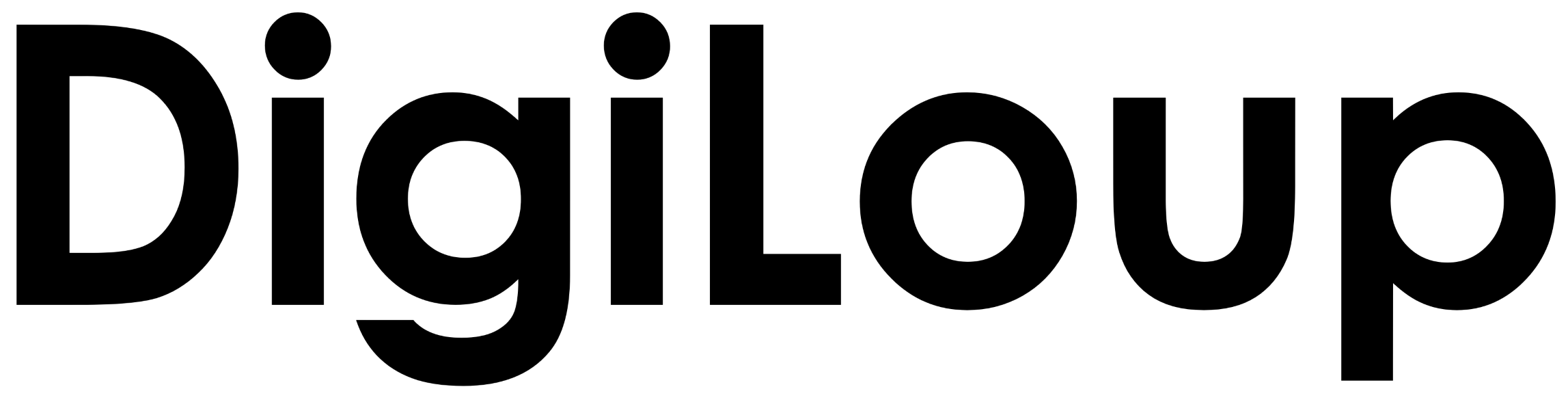Are you looking to get rid of the mundane tasks you have been doing? Well, here is the list of best in house options of Android 10 to Automate Your Smartphone.
No Special apps, but only looking at the settings and feature which will automate your android phone.
Set Your Wi-Fi preferences
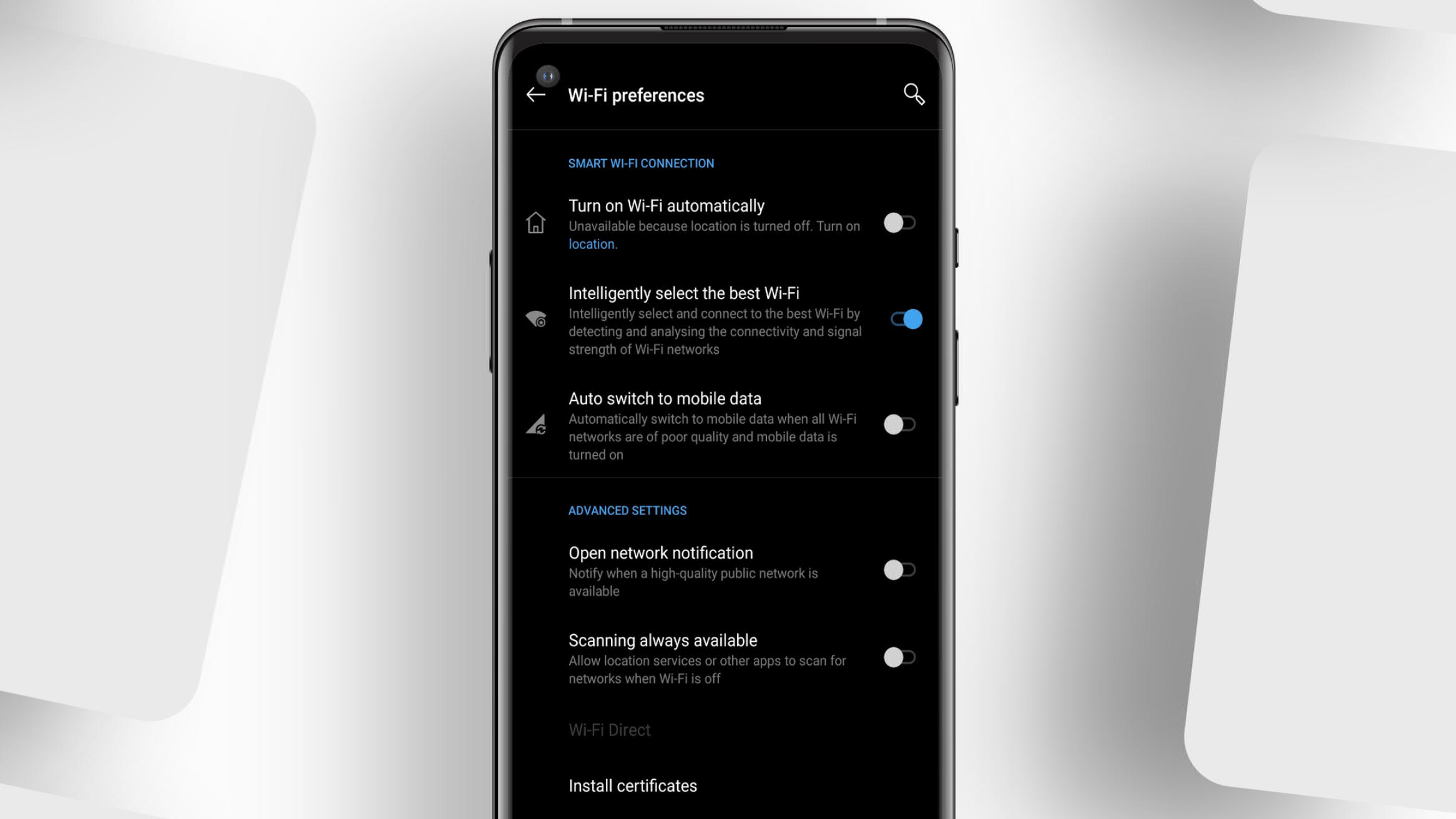
You walk into your home from the office, and voila your phone gets connected to your home Wi-Fi network. Now, this trick works when your Wi-Fi on. But what if it is off and you forget to connect to your home network?
No pressure, Android gives immense options to set Wi-Fi preferences.
- Turn on Wi-Fi automatically: it will turn back on when near your saved networks. It uses a Wi-Fi scanning option. It allows the apps and services to scan for Wi-Fi networks even when Wi-Fi is off.
- Set the option to switch to mobile data when other connections are not available. Keep your mobile data turned on to run this feature.
- Users can also set a notification if a high-quality public network is available.
Set “Do-Not Disturb”

After an interminable day, the only thing I need is a night of enjoyable sleep. But wait, did I turn on my phone’s DND mode? Huh, No. And I receive all the messages and notification in the world when I close my eyes.
Well, you don’t have to go through what I went by, and you can set custom DND mode on your smartphone.
- Schedule DND based on the time you sleep or attending any event as per your calendar.
- If you are going in for a meeting, you can schedule DND for a specific time frame, and the phone will automatically move to normal mode.
- Set exceptions that can work when DND is on. For example, you can allow calls from starred contacts, alarms, messages, etc.
- Allow or decline repeat callers. This option works if the same person calls within 15 minutes.
Data Usage Warning
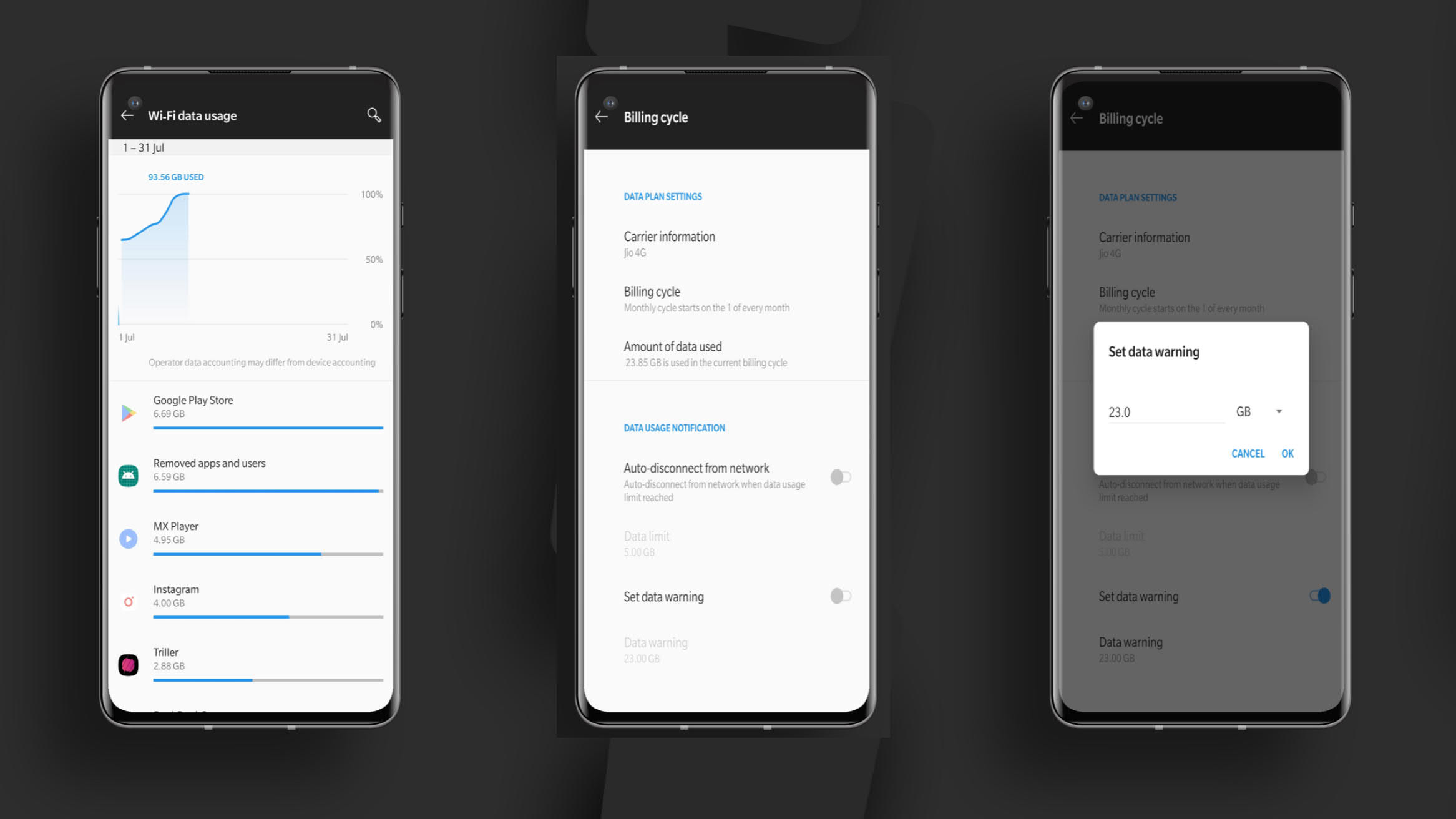
Keeping track of our data usage is difficult while watching YouTube videos or playing Battle Royal games. But, instead of checking with our data carrier, we can set some rules on our Android devices.
- Set data warning. This function will send a notification once you reach the data limits.
- You can set data limits and the billing cycle on your phone.
- Turn on the Auto-disconnect option from the network option, when you reach the data usage limit.
You can find these options in the internet settings, under Data Usage.
Set Night Mode
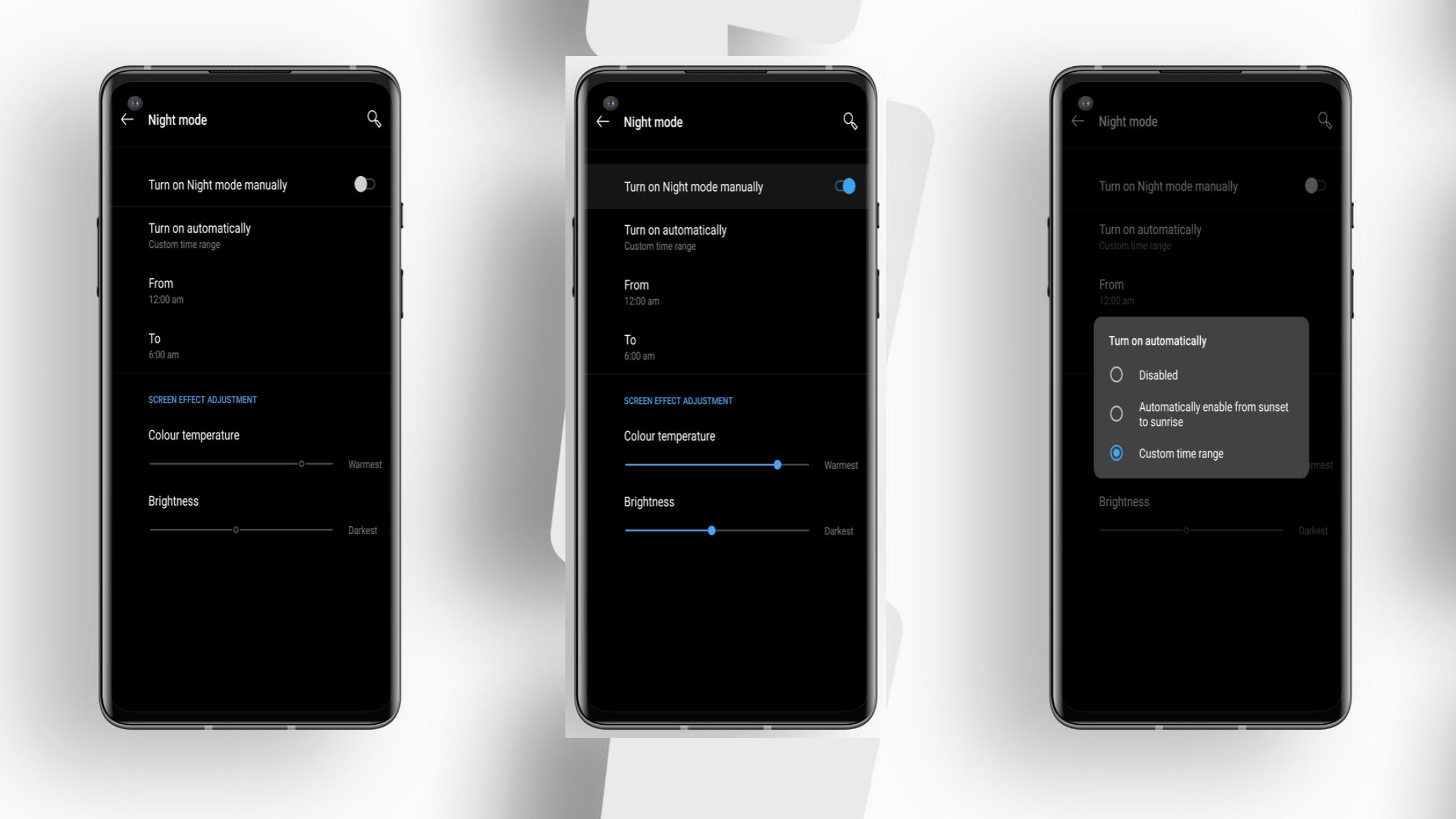
The light emitted from the screen at night might strain our eyes. But, thanks to the night mode feature, we can reduce the impact.
- Users can set a custom time range to turn on and off the night mode automatically.
- Adjust the color temperature or brightness of the screen.
Automate Reading Mode
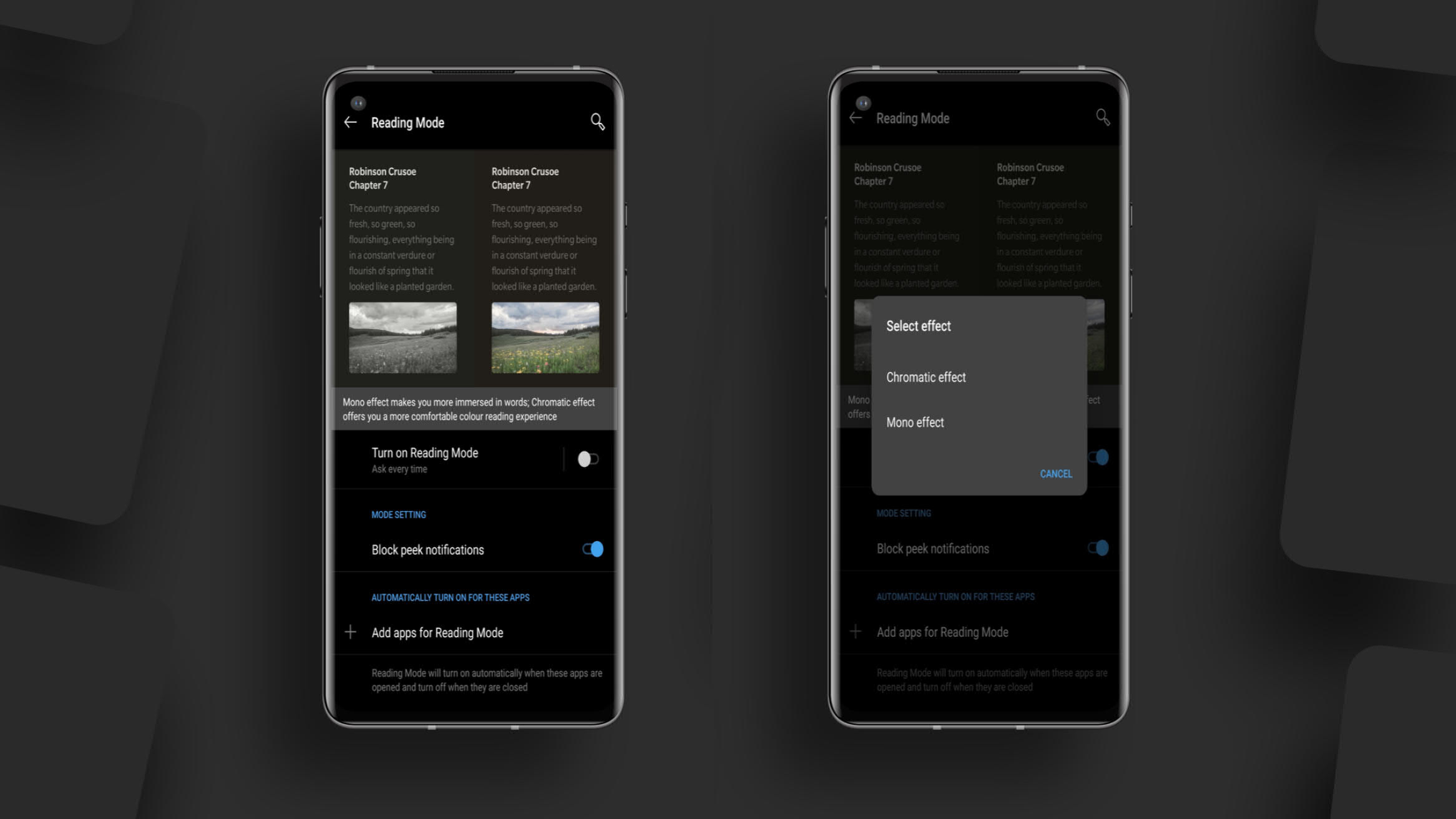
Reading a book is like time travel. You can reach unique places and worlds with the fragment of your imagination. Thanks to Kindle and Play Books, we can carry thousands of stories in our pocket.
Also, thanks to the Reading Mode feature, we can read with no stress to the eyes.
- Add apps to reading mode. (Apps I use Kindle, Google Play Books, Medium)
- Reading mode will turn on automatically when we open apps.
- Block peek notification.
- Options like Mono and Chromatic effects are also available.
Other Automation Feature
Smart Lock
If you are home, you have to unlock your phone once when a smart lock is on. This feature will let your phone stay unlocked. The smart lock can also work in collaboration with your location, body detection, and devices.
Gaming Mode
Some devices have a gaming mode feature, which helps them to enhance or boost the device for games. Users can also answer calls via speakers while playing.
Set notification types, lock capacitive buttons, also set a custom notification for 3rd party calls.
Android is flexible, and Google makes sure that it fits everyone. You can also customize the automation with different apps available in the Play Store. Widgets also make things easy as they display the data on the home screen without opening the app.
You can click on the link to check more contents on Android.